After reading this post
title you already have understood that what about the topic is. Yes, you are in
the right place. Today I will discuss How to Change Wifi Password From Android
Phone or Android Device.
How to Change Wifi Password From Android Phone or Android Device
So at first, you have to open
your chrome browser from your phone. And you need to type in the Chrome address
bar your router IP address. The default router IP address is 192.168.0.1 and this
IP address is almost the same address of all routers because this is a private
IP address. If you don’t know how to find
your router IP address then you can check your router box. Your router was
packed into the box and please check this box to find out the router IP address. Or
you should check out this video this video will help you to find your router IP
address. Watch this tutorial from here.
READ MORE:
After entering the router IP
address it will redirect to my router login interface. And it should be clear
that I use Tenda router. Router admin panel login user name and password are
almost the same of all routers which are user name is: admin and also password is
also same which means admin.
Now entering the router admin
panel user name and password to access your router admin panel, from where you
can control your router. Please notice the screenshot under the Wireless
Security Setup there is an option which is Security Key. Default Security Key
is 12345678. Just tap on the Security Key option it will show your wifi
password. As an example, Security Key shows my wifi password which is:
shawon456
My current Security Key or
Wifi Password is shawon456 and now I will change it to “shawon123”. After
changing the Security Key a new pop-up message will appear. And now I will tap
on the OK button. Please see the screenshot.
After pressing the OK button
my internet will automatically disconnect from my Wifi connection or Wifi
router within a few moments. I need to reconnect to my Wifi through the new
password which is “shawon123”. Now I have to go to my phone settings to connect
with my wifi network. After changing the password my wifi will show the “Authentication
error occurred” message.
READ MORE:
- Adclerks Honest Review for CPA Paid Marketing or Advertiser
- How to Delete Router Configuration in Packet Tracer
- How to Make Your First Dollar Online
Now I will tap on my Wifi name which is Shawon_wifi and my wifi will show that wifi will try to authenticate and connect to the internet but it will refuse to connect to the internet or with my wifi router. Because I have changed my wifi password. After a few moments later Shawon_wifi will ask to enter the password. And now it’s time to enter the new password.
After entering the new
password tap on the connect option and it will show the connecting and
Obtaining IP address. This will take a few moments to connect the wifi
network. Now my wifi internet has connected to my wifi router and the wifi show
the connected status and signal strength is Very Strong.
So this is the method of How
to Change Wifi Password From Android Phone or Android Device. If you have any
question please comment in the comment section below and share this post to
your social profile. Your comment makes me happy to write a new post. Thanks for
reading the whole post with patience. And thanks for your time.



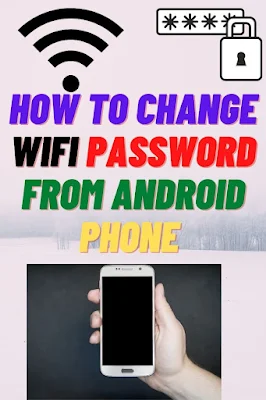
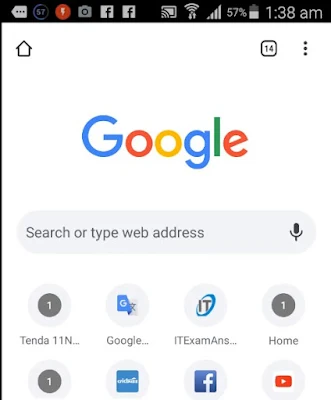
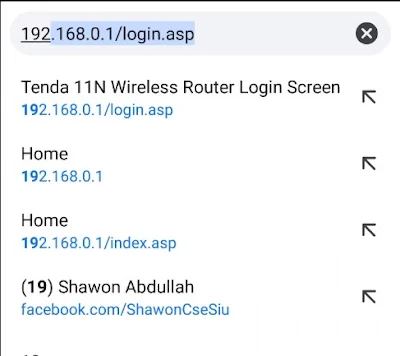
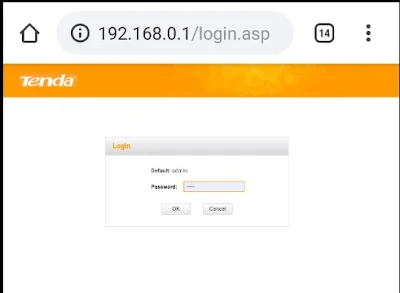
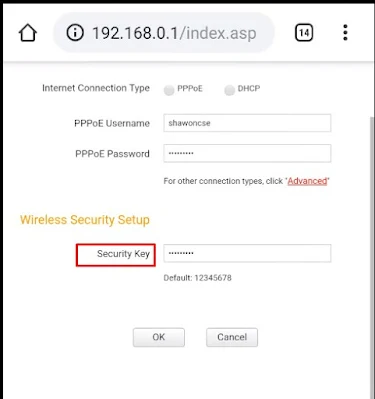
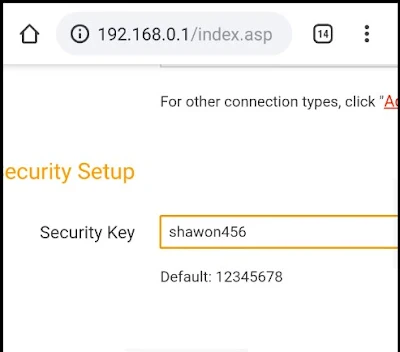
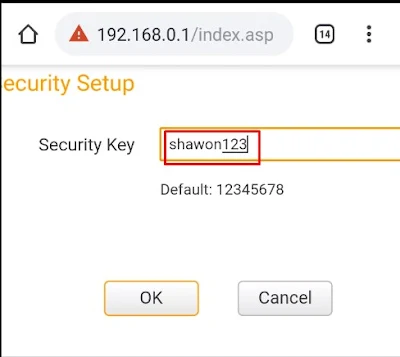
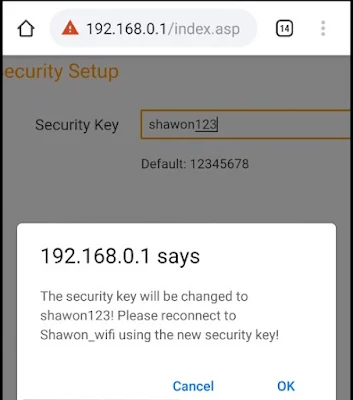
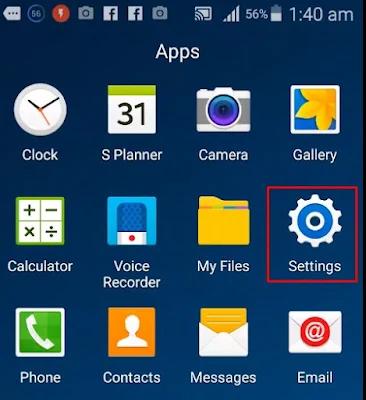
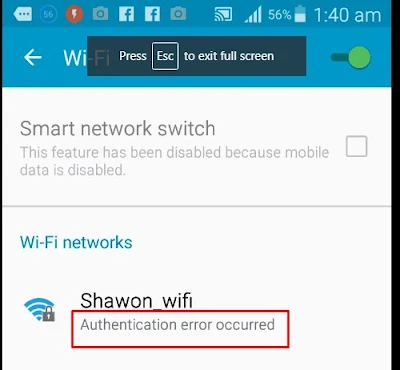
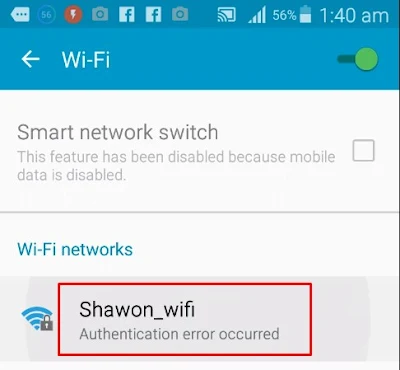
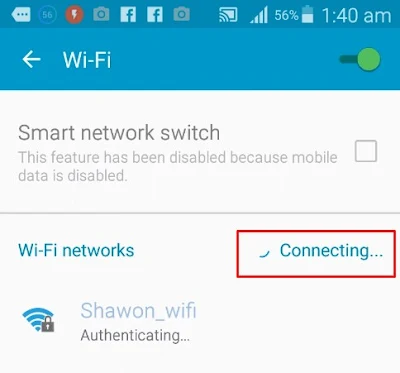
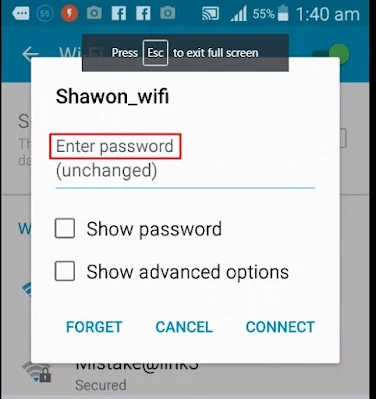
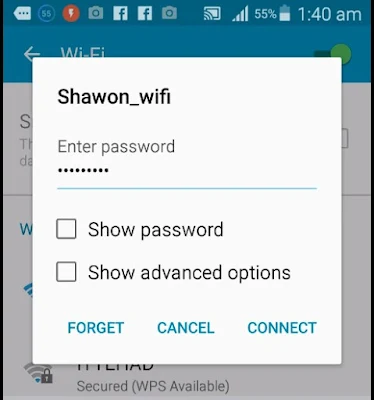
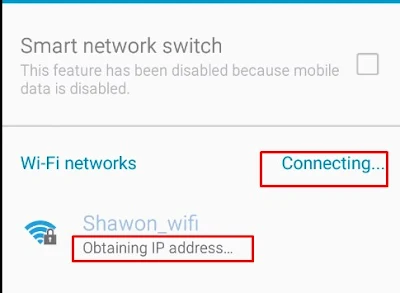
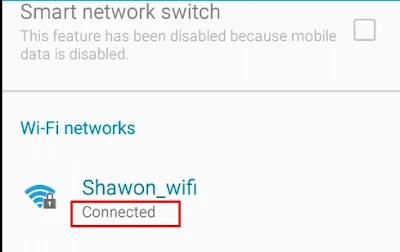
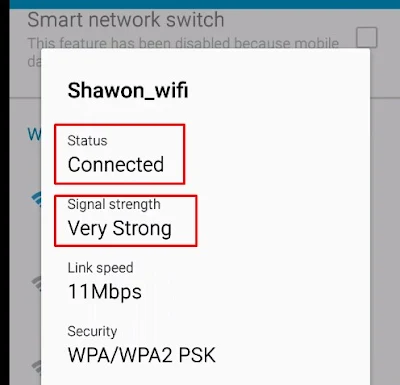




0Comments