Today I will show you How to Make Chrome Browser Faster. So at first, I need to open my chrome browser. Click on your chrome browser's three dotted vertical icon from the top right corner. Then click on the Settings option. Please see the attached screenshots.
Then click on the Security
and Privacy option. Under the Security and Privacy click on the Clear browsing
data. Under the Clear browsing data, there are two options which are Basic and
Advanced options. Please see the attached screenshots.
In the time range option there
are five options which are Last hour, Last 24 hours, Last 7 days, Last 4 weeks and
the last one is All time. From those options, I will choose the “All time” time
range. I will keep uncheck the Passwords and other sign-in data and Autofill
form data and then click on the Clear data. This will clear my all browsing
data except Passwords and other sign-in
data and Autofill form data.
It will take few minutes to clear all of the data so you have to wait.
After completing the Clear data I will close my chrome browser and then again
reopen my browser. Now this time you will find your chrome browser more faster
than previous.
So this is a little tutorial How to Make Chrome Browser
Faster. Thanks a lot for reading this whole post. Please leave a comment in the
comment box below. You reply will make me more happy to write a new blog post.
So please stay tune with me.


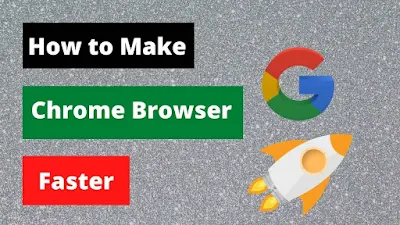
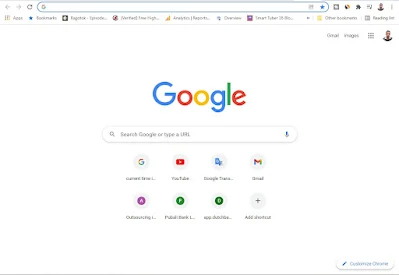
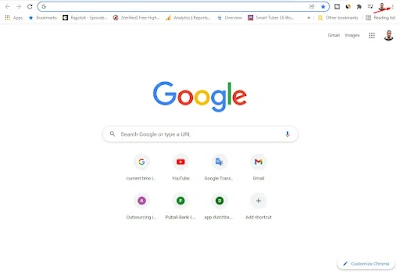
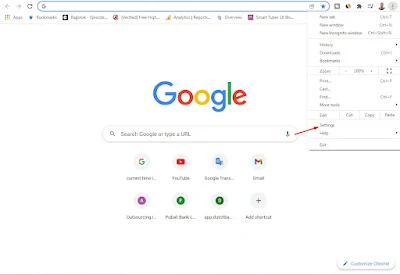
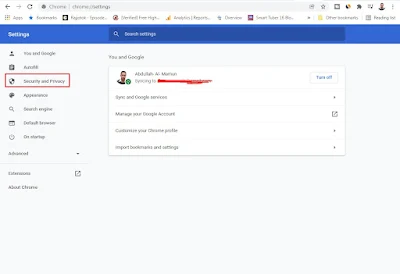
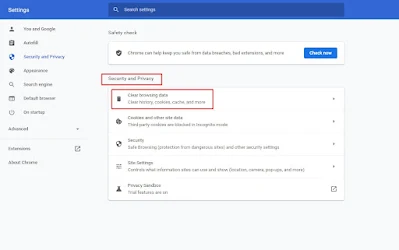
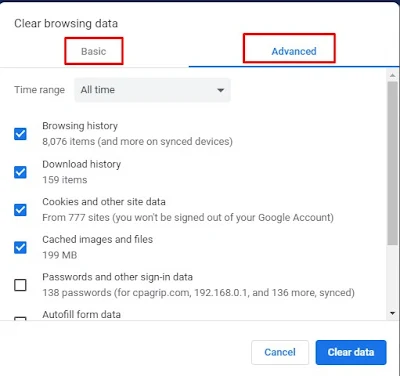
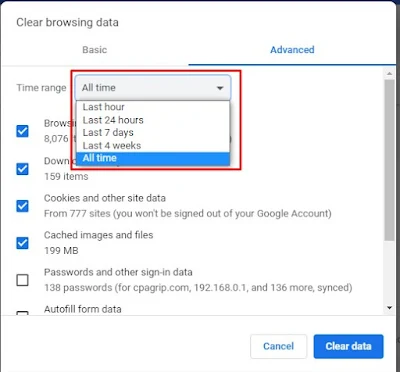
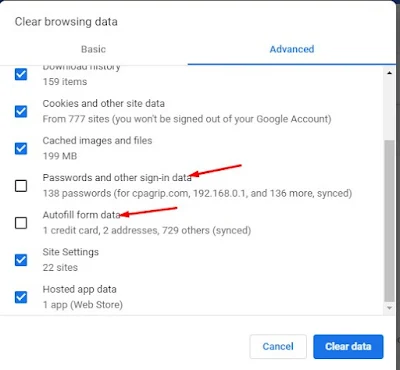
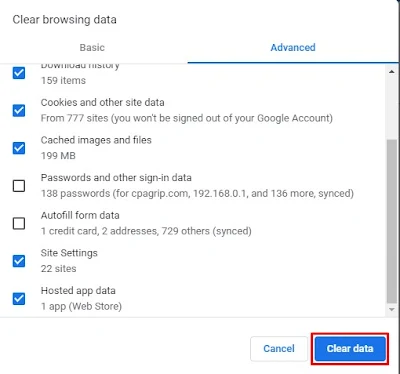
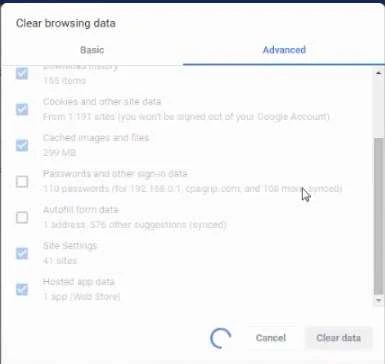



0Comments