In sometimes students or teachers are not satisfied with the default font size. So then it is essential to Increase Font Size or change font size in cisco packet tracer. So this post will teach you How to Increase Font Size in Cisco Packet or how to change font size in cisco packet tracer.
Just open your cisco packet tracer with your netacad user name and password or you can log in packet tracer as a guest. After login to the packet tracer just pick a router on the packet tracer white area from the bottom router series for demo testing. Click on the router and go to the router CLI mode and here you will see all written texts are in tiny or small in size.
Read More:
- How to Change Wifi Name on Android Phone
- How to Check Imei Number in Android
- How to Fix C Drive Automatically Filling up for No Reason
- How to Crop an Image in MS Paint
Now we will increase or change this default font size. Now click on the options and go to the preferences.
Download the latest version of Packet Tracer
And then
from the top side select font.
Now you will
find the CLI option under the Dialogs are and from the Courier New (which is
default font ) right side select the font size from the drop down menu. In cisco packet tracer lowest size is 8 and the
highest size is 20. Just select your desired font size and then click on the
apply button.
Now this is a simple method of How to Increase Font Size in Cisco Packet tracer or how to change font size in cisco packet tracer. I hope this post will really help you thanks for reading this whole post.
Read More:

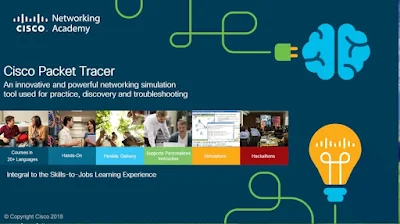
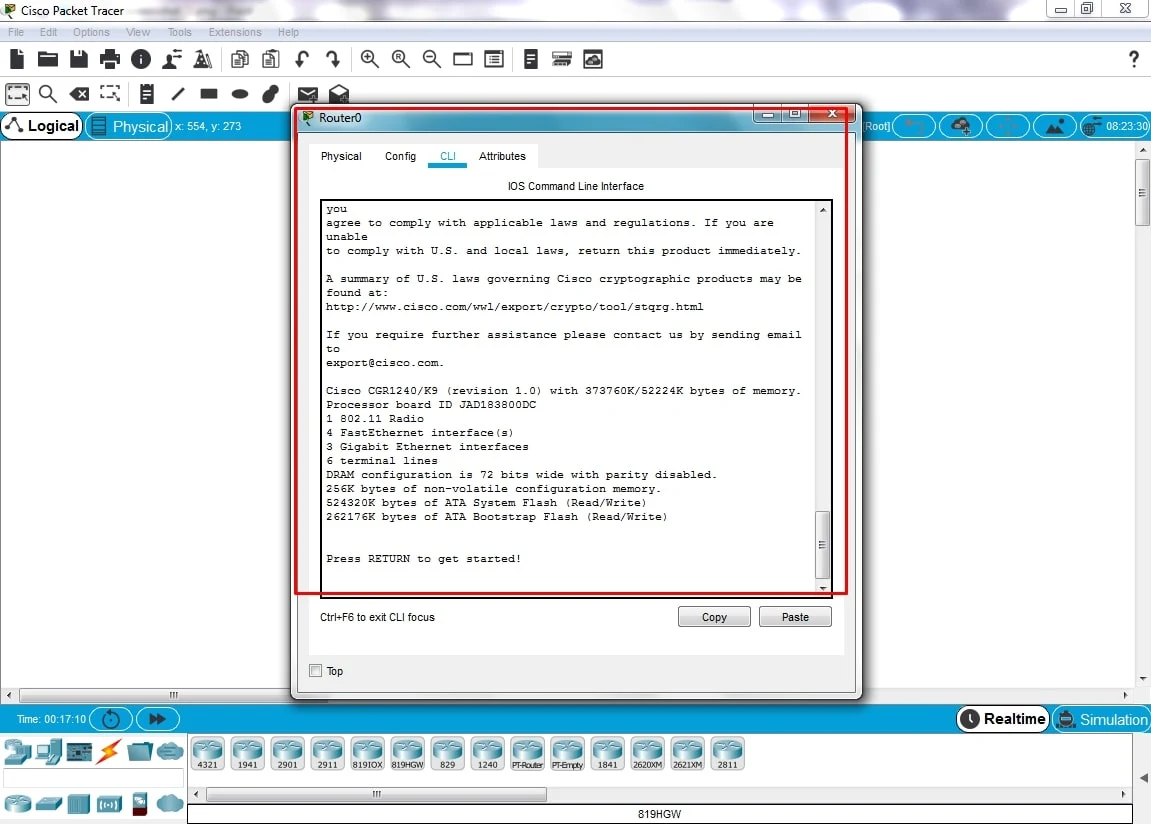


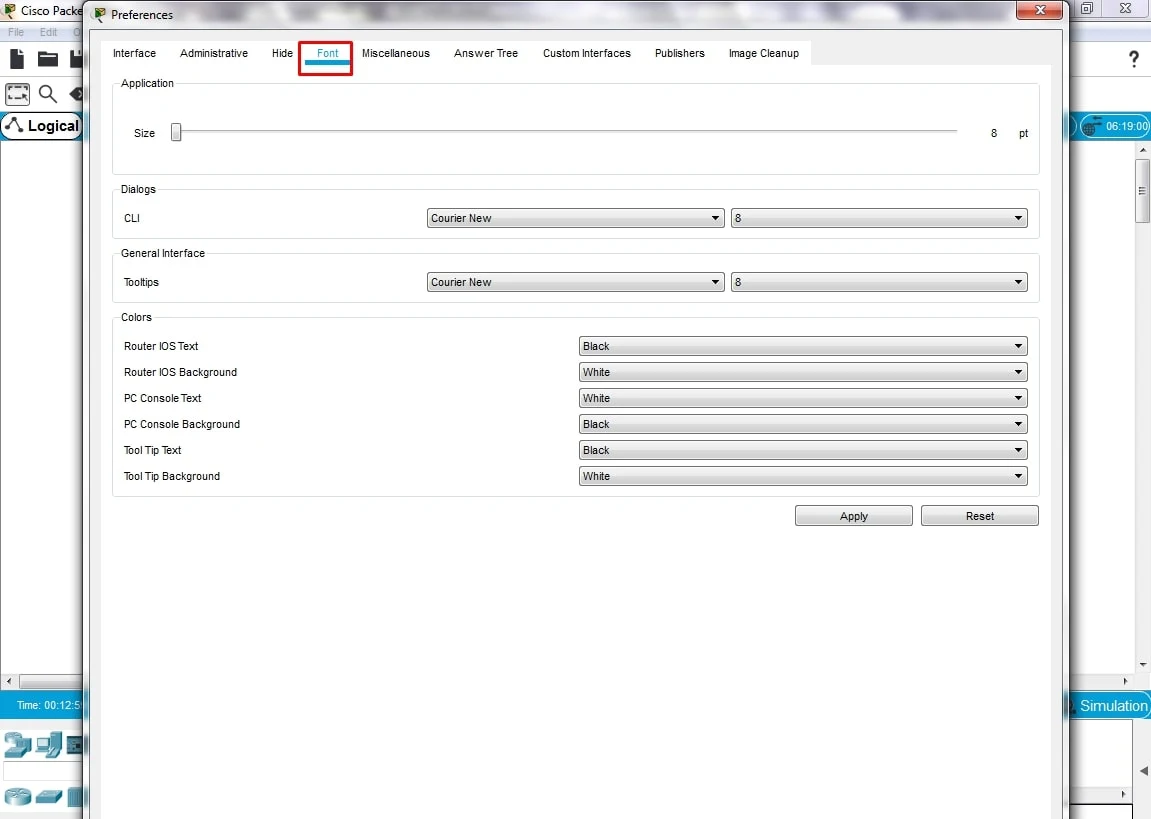
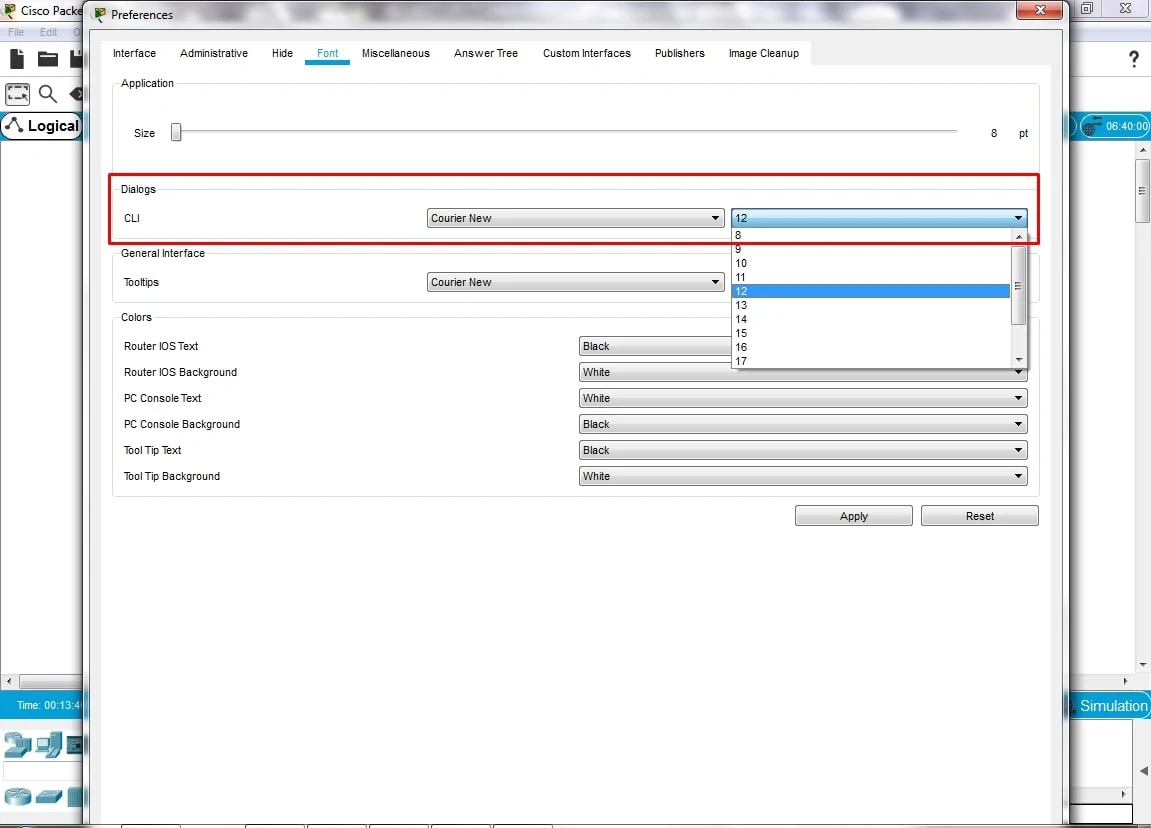
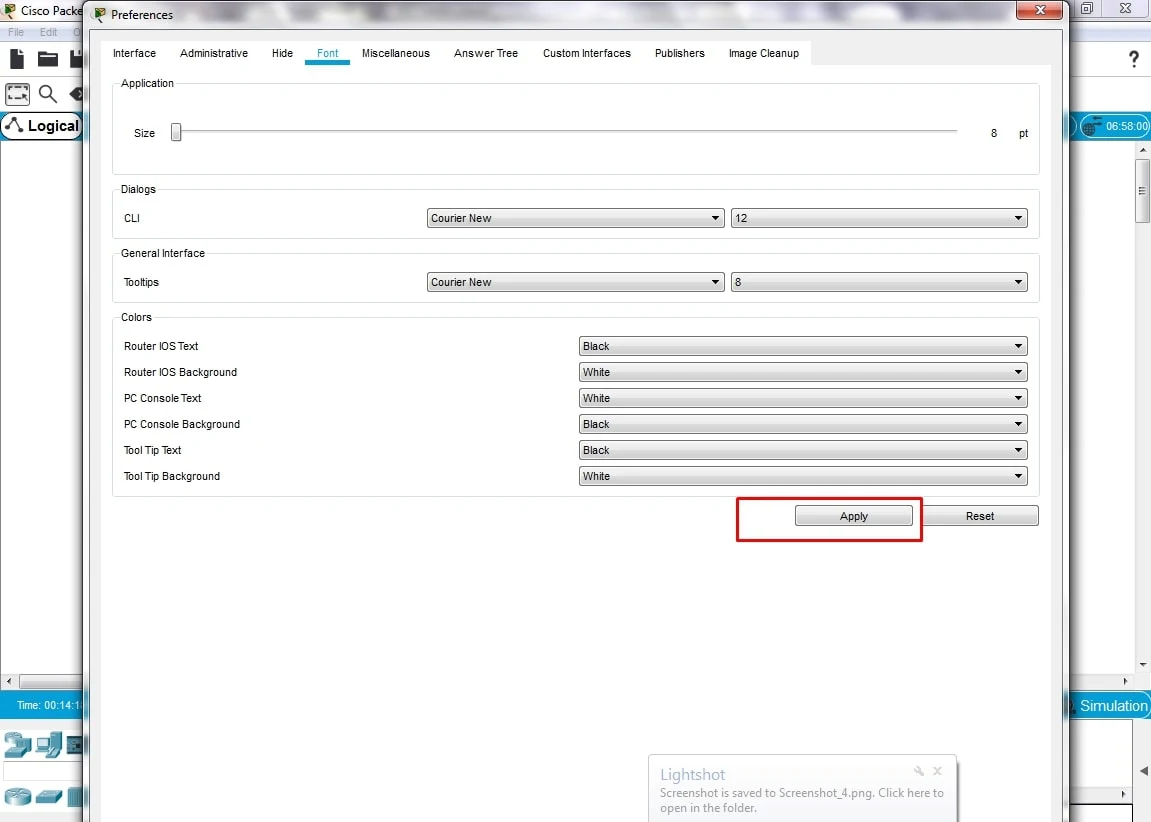
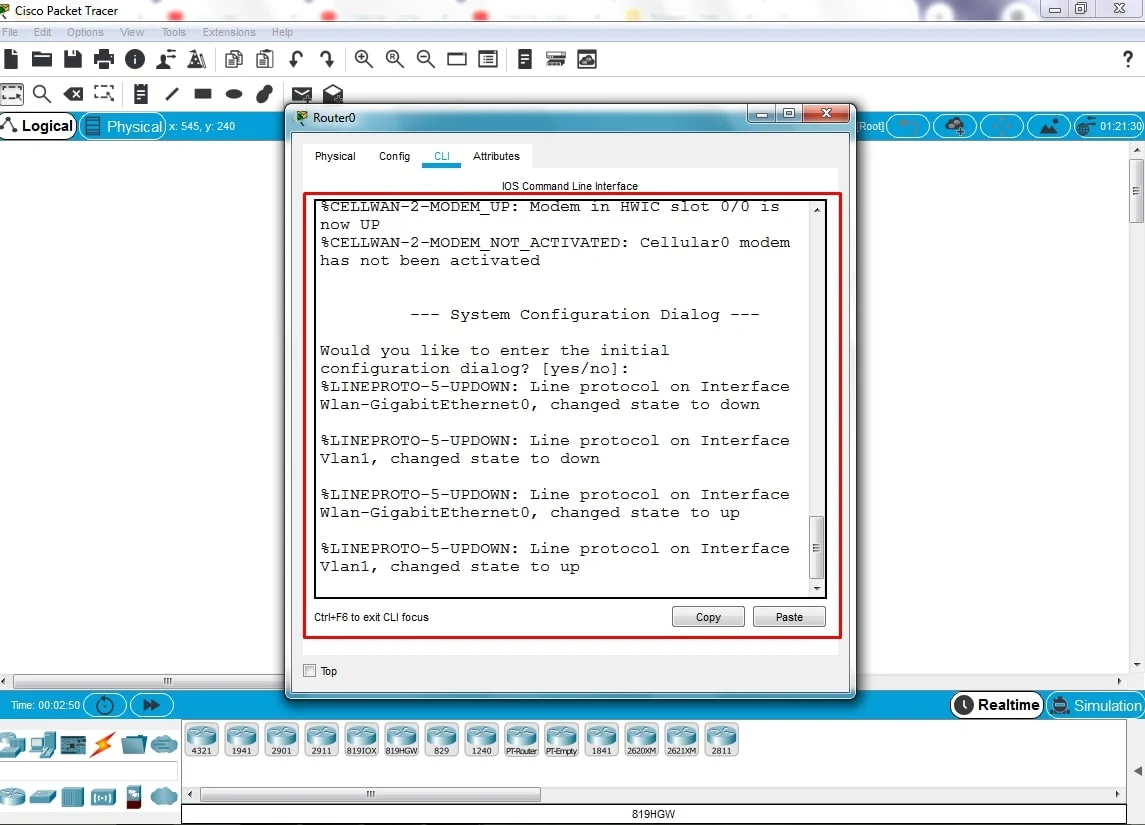



0Comments